PDADNC™
Provides extreme mobility and power for sending and receiving CNC programs.
PDADNC™ is DNC Software that will run on a Pocket PC with WIN Mobile 2003 or higher.
It is easy to configure and supports all standard character sets (ASCII, ISO, and EIA). It will also drip feed most CNC machines. It's the perfect shop application that fits in your pocket!
Overview
PDADNC™ offers extreme mobility; yet, it also has the power to communicate with the CNC machine tools in your shop.
You can add any number of CNC machines to the Machine Control List. Then simply select the machine control you want to communicate with and PDADNC™ is ready to send and receive CNC files with that machine.
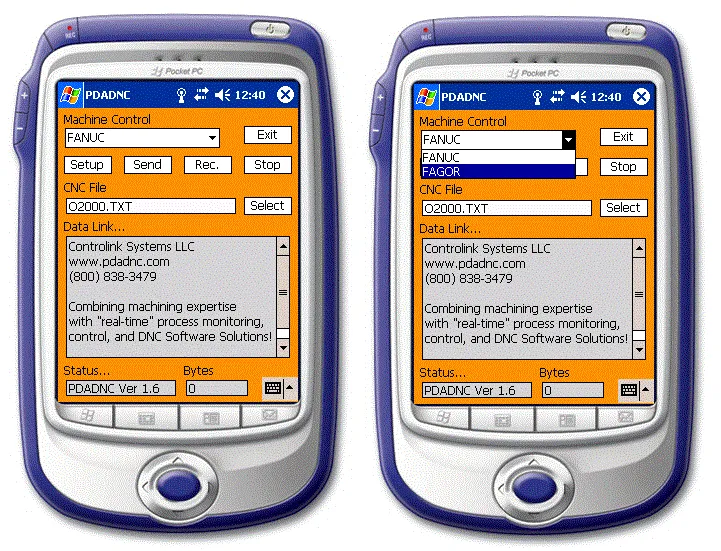
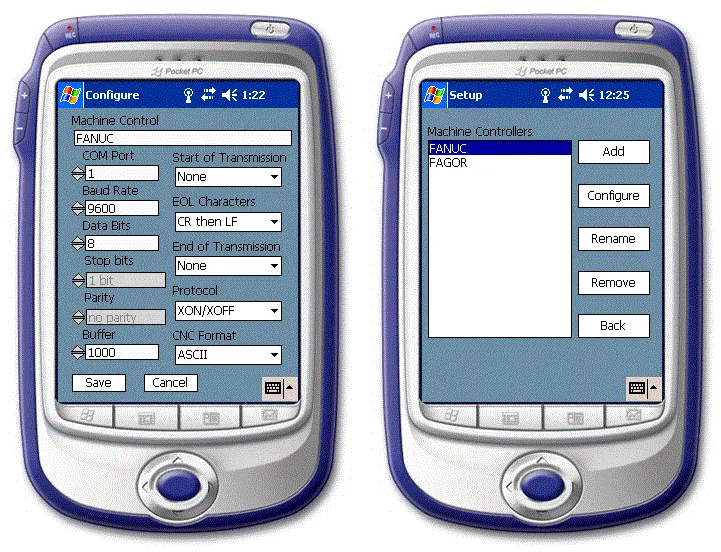
PDADNC™ can be configured to support an unlimited number of different controls.
Tap [Setup] to add, manage, and configure your own list of CNC machines. It supports standard ASCII, ISO, and EIA character sets and it will "drip feed" most CNC machines.
How it Works
PDADNC™ makes it easy to name files for sending or receiving.
A typical session involves either sending an existing CNC program to a selected machine control or receiving a CNC program from a machine control.
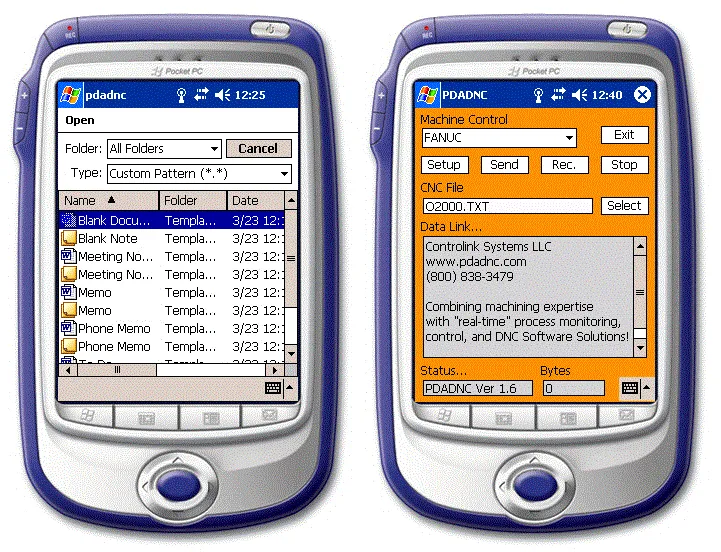
Sending CNC programs to a machine tool is simple:
Select the Machine Control to communicate with from the drop down list box
Tap [Select] to browse your folders and then tap the file name you want.
Prepare the machine tool to receive the file and tap [SEND]
PDADNC™ will send the file using the configured communication settings
Receiving a CNC program from a machine tool is just as simple:
Select the Machine Control to communicate with from the drop down list box
Tap [REC.] to prepare PDADNC™ - send the file from the machine control
PDADNC™ will receive the CNC file and place it in the Data Link Window
Getting Started
PDADNC™ makes getting started easy.
You can download the application and run it in Trial Mode for as long as you like. In Trial Mode you can send small files and receive files from any control although they are not stored to the Pocket PC unless the application is registered. It is easy to see and verify the file as it is received, since the file is displayed in the Data Link indicator.
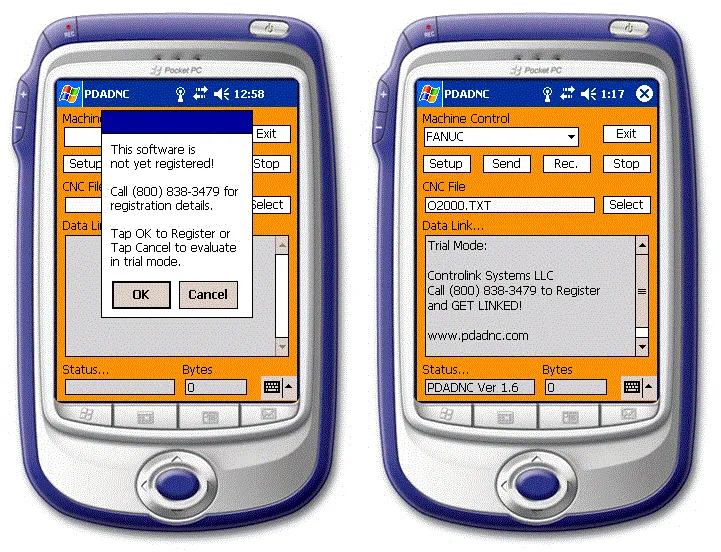
Getting started with PDADNC™
Installing PDADNC™
Download and Unzip the PDADNC™ installer
Place PDADNC.EXE and PDADNC.TXT into the DOCUMENTS folder of the Pocket PC
Tap PDADNC.EXE to run the application
Need help getting things running? Contact us at (800) 838-3479.
Installing PDADNC™
Run PDADNC™
Click [SETUP] and then [ADD]
Enter the name of your machine and click [SAVE]
Enter configuration information for the machine (COM port, baud rate, data bits, stop bits, parity, etc.)
If you are unsure of the machine settings, start with the default value(s)
Click [SAVE] and then [EXIT]
Receiving from your first CNC Machine
Important: It is recommended to successfully receive a file from the CNC machine tool before attempting to send a file to the CNC machine. Receiving a file will validate that the CNC machine's COM port and the Pocket PC's COM port are both operational and that the cable is, for the most part, configured correctly.
Select the machine tool name you entered from the [Machine Control] list
Click [RECEIVE] and then punch/output the file from the machine tool control.
PDADNC™ will continue to wait until activity is seen on the COM port. When data is seen, PDADNC™ will begin to flash, indicating that data is being received
Troubleshooting
If PDADNC™ does not flash, insert a null modem adaptor and resend the file
If PDADNC™ flashes, but the file is garbled, adjust the communication parameters
Still having problems? Give us a call at (800) 838-3479. We are here and happy to help!
Sending to your first CNC Machine
Once you have successfully received a file with PDADNC™, prepare the CNC machine tool control to receive a file
Click [SEND] ‐ the contents of the PDADNC™ Data Link will be transferred to the CNC machine
Registration
Registering your software is quick and easy.
Simply click the [Buy Now] button above and enter the "Software Code" shown on PDADNC's Registration screen.
Your "Registration Code" and order details will be emailed to you immediately following credit card processing.
Once your "Registration Code" has been received, enter it and click [Register].
Need help? Call us at (800) 838-3479.
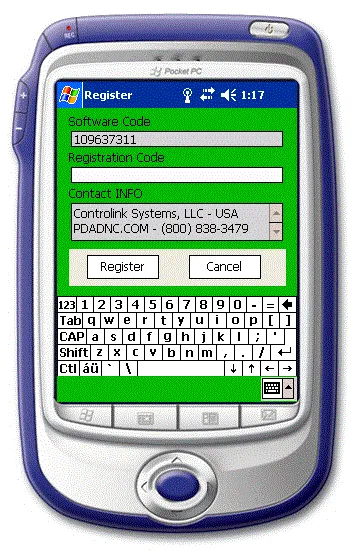
Resources
United States
24545 Lela Dr.,
Lawrenceburg, IN 47025
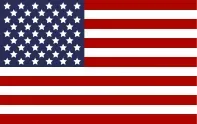
© 2024 Controlink Systems LLC
Website Designed & Created by Controlink Systems LLC

