
Machine Link™
BINARY
Streamlines the process of sending and receiving binary CNC programs.
Includes all the features of Machine Link™, and the capability to upload and download binary files.
Machine Link™ BINARY is very easy to use, is extremely reliable, and will communicate with every CNC machine in your shop that supports standard RS-232 serial communications.
It can be used to edit, print, upload, and download CNC program files. It is easy to configure and supports all standard character sets (ASCII, ISO, and EIA). It will also drip feed most CNC machines. The software runs on all versions of Windows from Windows XP up (including Vista) and each copy can be configured for an unlimited number of machines.
Overview
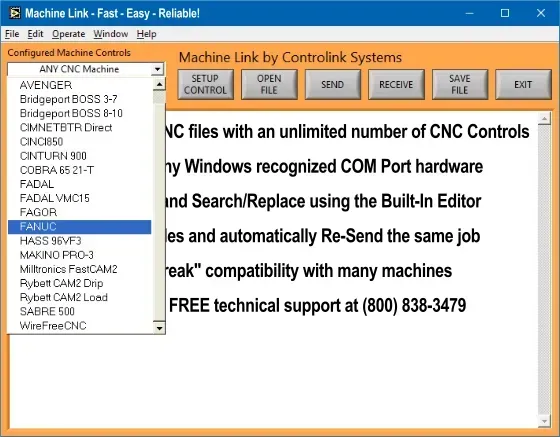
Machine Link™ BINARY can be configured to communicate with any machine in your shop.
It can also be configured for an unlimited number of different machine controls. Simply select the control name from the drop down list box and Machine Link™ BINARY is ready to send and receive CNC program files using the communication parameters associated with that CNC machine tool.
How it Works
Machine Link™ BINARY is designed to be fast, efficient, and easy to use.
A typical session involves either sending an existing CNC program to a selected machine control or receiving a CNC program from a machine control.
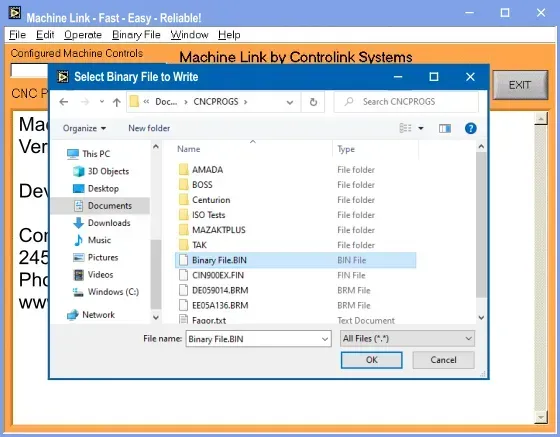
Sending Binary files to a machine tool is simple:
Select Binary File from the menu bar
Choose Send Binary File and select the file to transfer
Prepare the machine control to receive the file and click Open
Machine Link™ will send the binary file to the selected Machine Control
Receiving a Binary file from a machine tool is just as simple:
Select Binary File from the menu bar
Choose Receive Binary File
Output the file from the machine control
Enter a file name when prompted
Machine Link™ Binary can be used to edit binary data files using the HEX editor.
From the menu bar select Binary File, then choose Open Binary File. Then click CNC Program and select HEX to view the file in HEX format. It is then possible to modify the binary file in HEX mode.
When your modifications are completed, select Binary File from the menu bar, then choose Save Binary File. You will then be prompted to enter a name for the binary file.
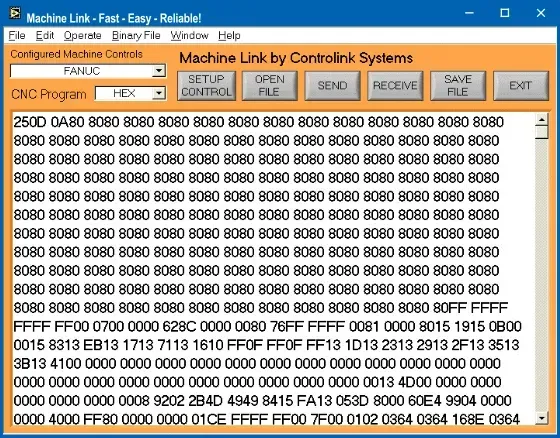
Built-In Editor
Machine Link™ BINARY is equipped with the editing features you need to easily create, edit, print, and manage all of your CNC program files.
Search and Replace capabilities are also available to simplify making speed/feed and other modifications to the entire CNC file or a selected block of text.
Pro Tip: Machine Link™ Binary can also be used to edit binary data files!
Simply select Binary File from the menu bar, then choose Open Binary File. From the CNC Program dropdown box, select HEX to view the file in HEX format. It is then possible to modify the binary file in HEX mode!
Click [OPEN FILE] to load a CNC program file into the Machine Link™ BINARY editor window. If a file is already loaded, Machine Link™ BINARY will prompt you to either replace the current file [REPLACE] with the selected file or to [MERGE] (insert at last cursor position) or [APPEND] (place on end) the selected file with the current CNC program.
The merge location is clearly displayed for your convenience. This makes it easy to combine new and existing CNC code.
Click [SAVE FILE] to save the contents of Machine Link's™ editor window to a file name and location of your choice. By default, Machine Link™ BINARY will write the entire CNC program to the file. However, if you select a block of text with the cursor prior to clicking [SAVE FILE], Machine Link™ BINARY will enable you to save only the selected block of text or the entire contents to a file name of your choice.
Printing saved CNC progam files from your computer is easy. From the tool bar select [File], and then [Print CNC File]. Machine Link™ BINARY will print the selected file to your default printer (instant hardcopy for the job folder). It is no longer necessary to edit/copy/paste to a different piece of software just to get a hardcopy of your CNC program.
Machine Link™ BINARY will also sort and print directory listings which include file name(s), their size, and last modificaiton date/time. The directory listing is printed with a header clearly indicating the name of the selected directory and the date/time of printing. This is an awesome feature to help manage your CNC program files. From the menu bar select [File] then choose [List DIR Contents]. Machine Link™ BINARY will automatically display the last directory that files were either retrieved from or saved to.
Help
Machine Link™ BINARY is loaded with helpful information about its features.
From the tool bar select [Help], and then [Show Help] to activate a useful help window. When this feature is active, Machine Link™ BINARY will display a descriptive help message whenever the cursor is moved over a control. As an example, the below help message was displayed when hovering over the [OPEN FILE] button.
Tip: Check out our training resources!
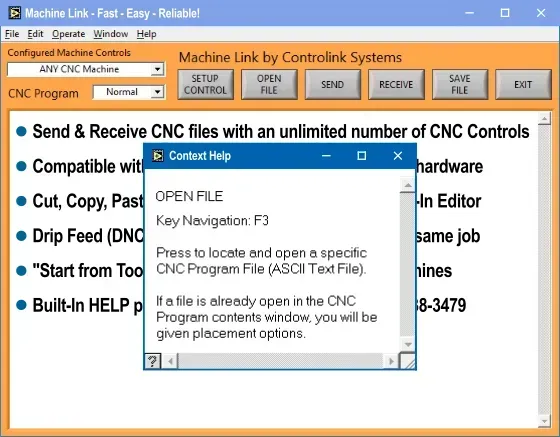
Registration
Registering your software is quick and easy and can be done through Machine Link's Registration screen by clicking [Purchase Online Securely] and entering your purchasing information.
Don't have an internet connection where Machine Link™ BINARY is installed? Click the [Buy Now] button above and enter the Software Code shown on Machine Link's Registration screen.
Your "Registration Code" and order details will be emailed to you immediately following credit card processing.
Once your "Registration Code" has been received, enter it and click [Register].
Need help? Call us at (800) 838-3479.
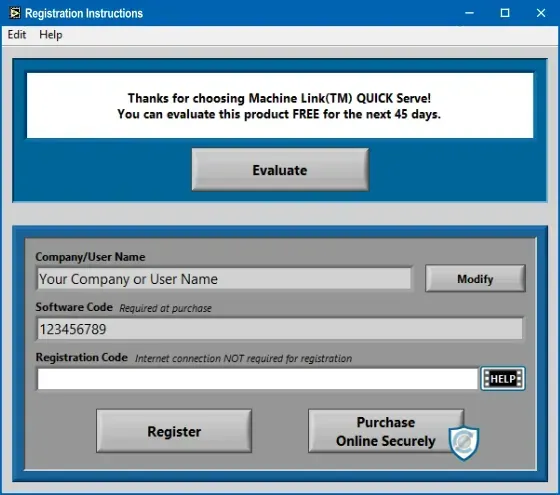
Customer Comments
"This is the first software that I ever bought that worked first time out with no problems. Five minutes after install, we were sending and saving programs - it solved all the problems we had with our old DNC package."
— Mark Ruberg
Jay Tool Manufacturing and Design, Miamitown, OH
"I wish to let you know that we are absolutely thrilled with your Machine Link™ system! It has proven itself as an incredibly reliable, efficient, and cost effective system that's a snap to use. This, coupled with the outstanding customer service we received, made doing business with you an absolute pleasure. Thanks again, Controlink Systems!"
— Jim Crain
Jotco Inc., Cincinnati, OH
"Machine Link™ was easy to setup and we were able to quickly back-up all of our CNC program files from 46 different machine tools. We also, within minutes, established successful communications to a machine we had never spoken with before. It works great!"
— Richard Recker
Busche Enterprises, Albion, IN
Resources
United States
24545 Lela Dr.,
Lawrenceburg, IN 47025
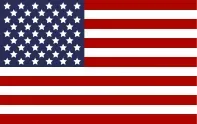
© 2024 Controlink Systems LLC
Website Designed & Created by Controlink Systems LLC

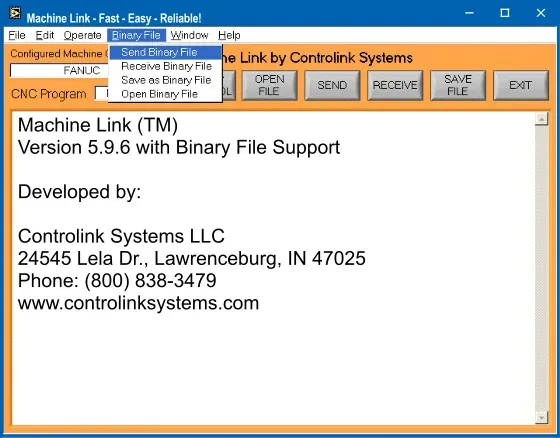

Customer Comments