Thank you for choosing Machine Link™ PLUS !
You can evaluate this product FREE for 45 days.
Getting started with Machine Link™ PLUS
Installing Machine Link™ PLUS
Run the downloaded Machine Link™ PLUS installer ‐ it will quickly install on all versions of Windows from Windows XP up
Have an older version of Windows? We have an installer for that! Contact us for details.
Note: Until registered, Machine Link™ PLUS needs to run with Administrative Privileges
Configuring your first CNC Machine
Run Machine Link™ PLUS
Click [SETUP CONTROL] and then [ADD CONTROL]
Enter the name of your machine and click [SAVE]
Enter configuration information for the machine (COM port, baud rate, data bits, stop bits, parity, etc.)
If you are unsure of the machine settings, start with the default value(s)
Click [SAVE] and then [EXIT]
Pro Tip: Machine Link™ PLUS has built-in help - turn it on by clicking [Help], [Show Context Help] from the top menu bar.
Receiving from your first CNC Machine
Important: It is recommended to successfully receive a file from the CNC machine tool before attempting to send a file to the CNC machine. Receiving a file will validate that the CNC machine's COM port and the computer's COM port are both operational and that the cable is, for the most part, configured correctly.
Select the machine tool name you entered from the [Configured Machine Controls] list
Click [RECEIVE] and then punch/output the file from the machine tool control.
Machine Link™ PLUS will continue to wait until activity is seen on the COM port. When data is seen, Machine Link™ PLUS will begin to flash, indicating that data is being received
Troubleshooting
If Machine Link™ PLUS does not flash, insert a null modem adaptor and resend the file
If Machine Link™ PLUS still does not flash, perform a COM Port/Cable Test
If Machine Link™ PLUS flashes, but the file is garbled, adjust the communication parameters
Still having problems? Give us a call at (800) 838-3479. We are here and happy to help!
Sending to your first CNC Machine
Once you have successfully received a file with Machine Link™ PLUS, prepare the CNC machine tool control to receive a file
Click [SEND] ‐ the contents of the Machine Link™ PLUS editor will be transferred to the CNC machine
Resources
United States
24545 Lela Dr.,
Lawrenceburg, IN 47025
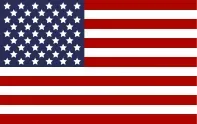
© 2024 Controlink Systems LLC
Website Designed & Created by Controlink Systems LLC

